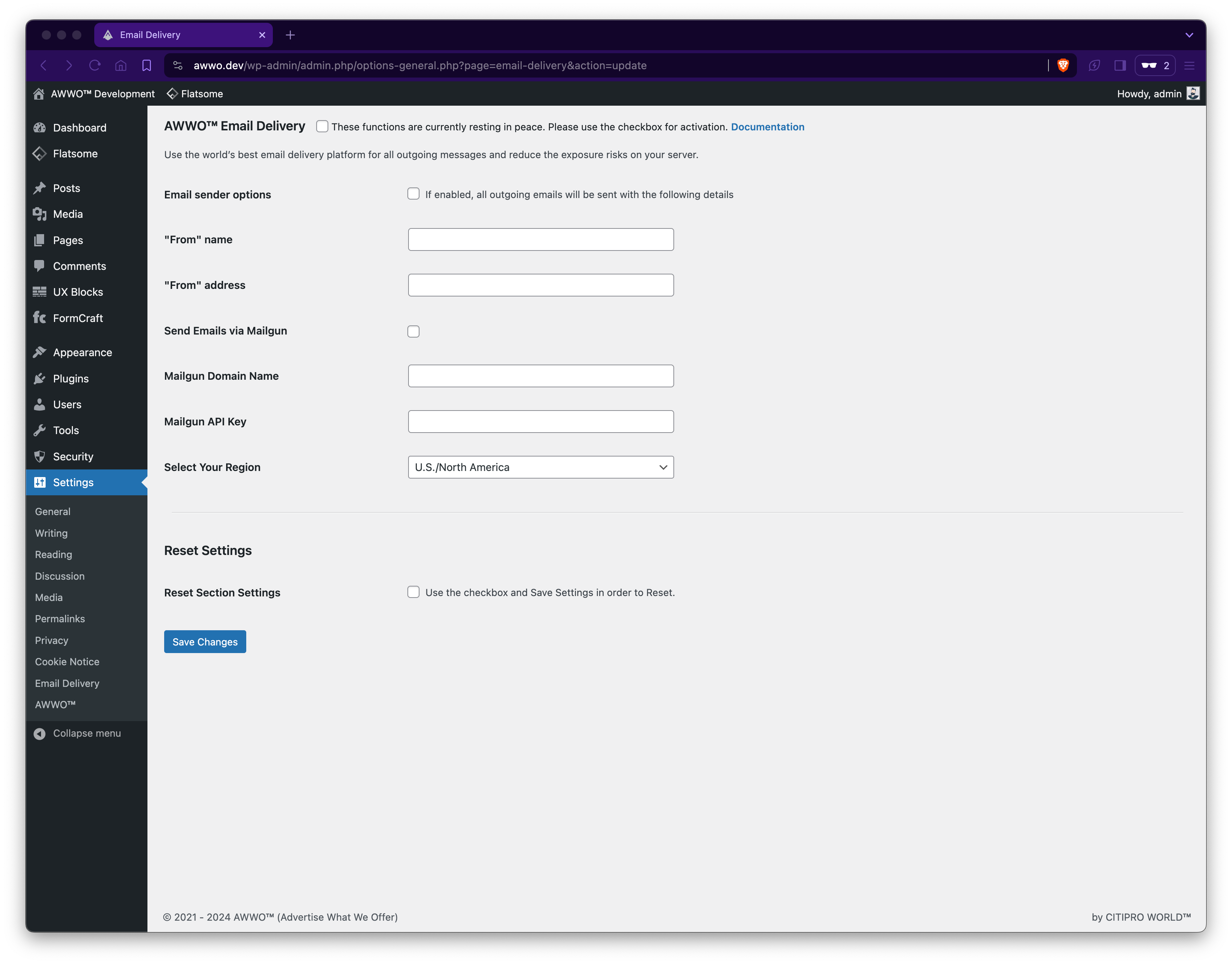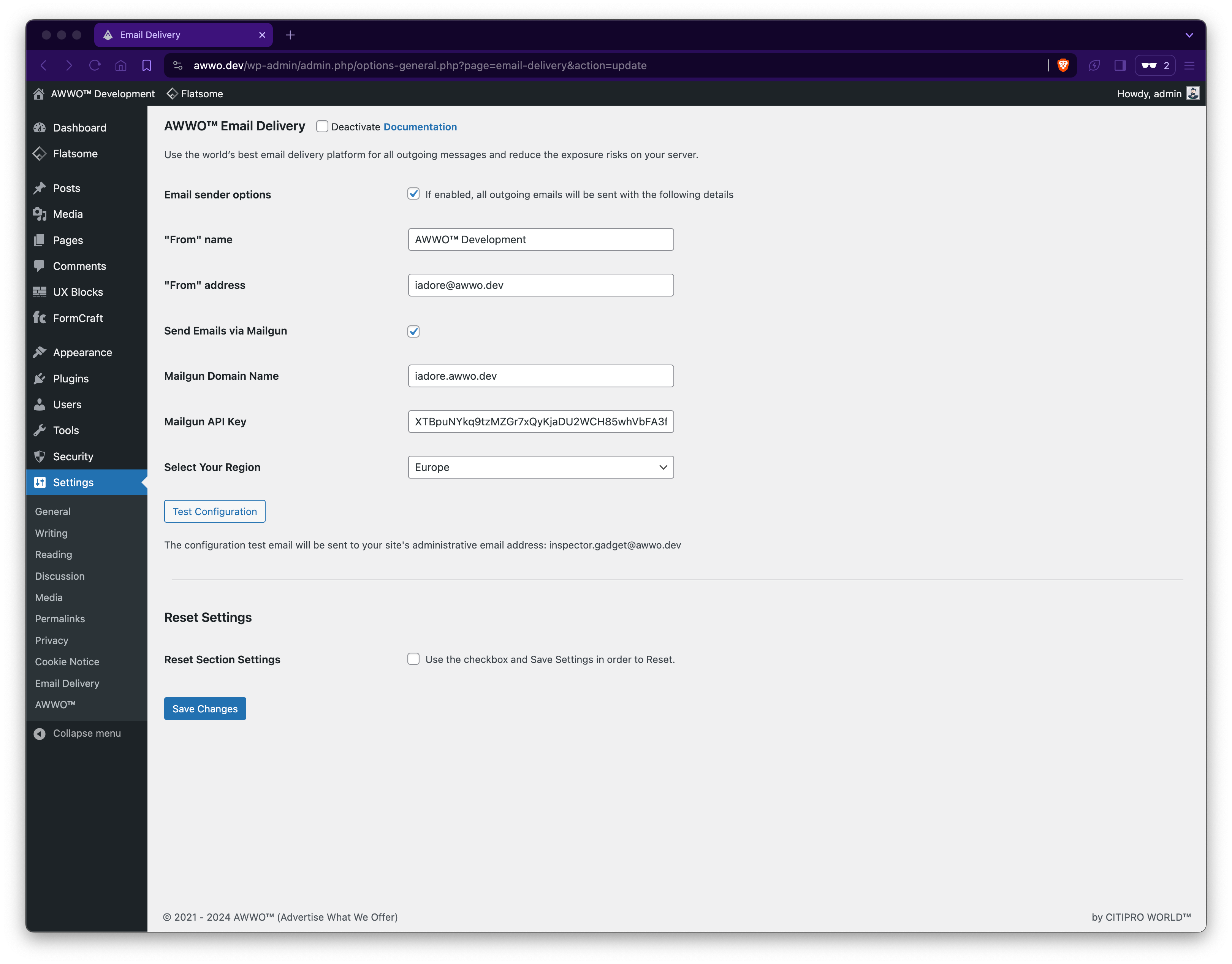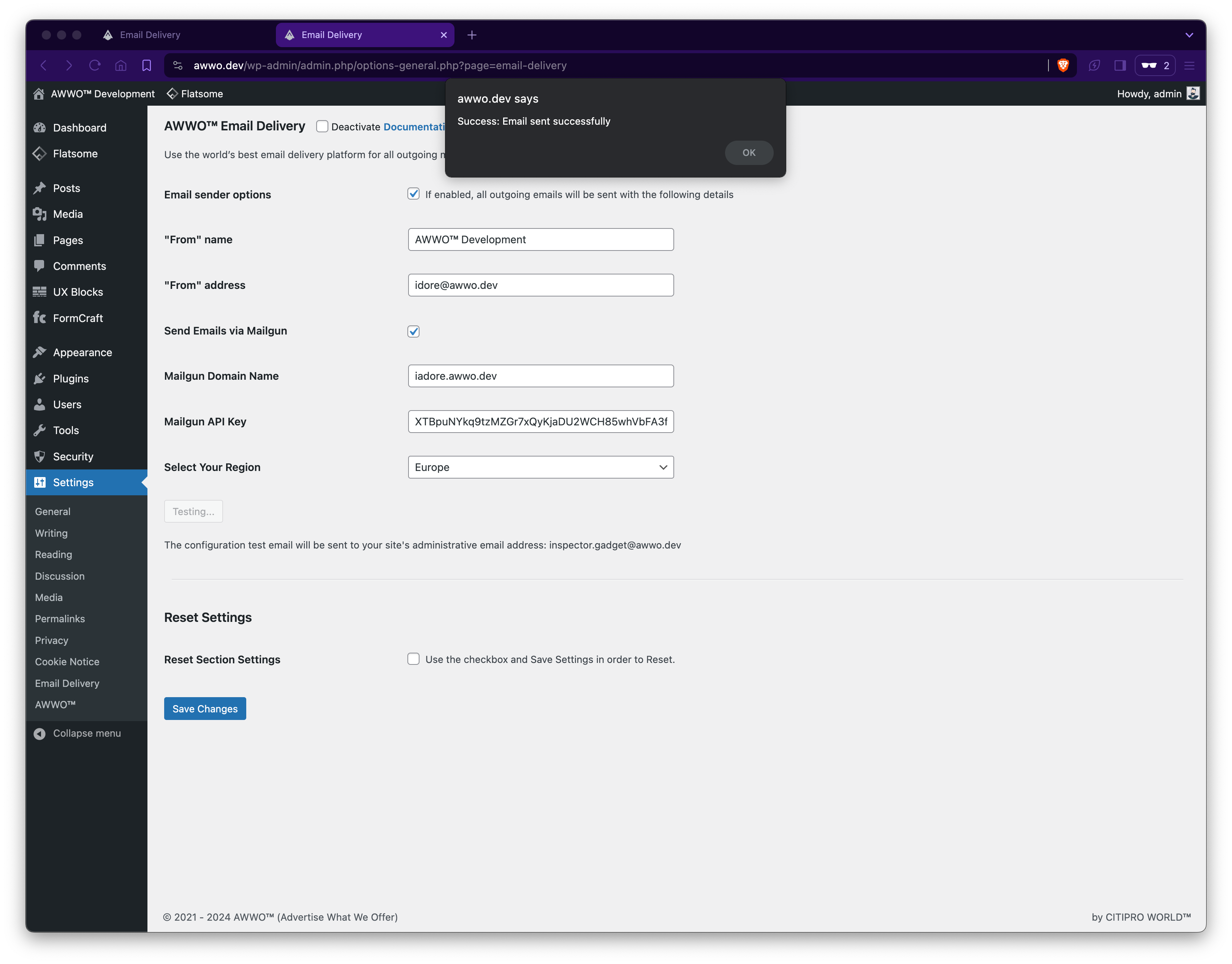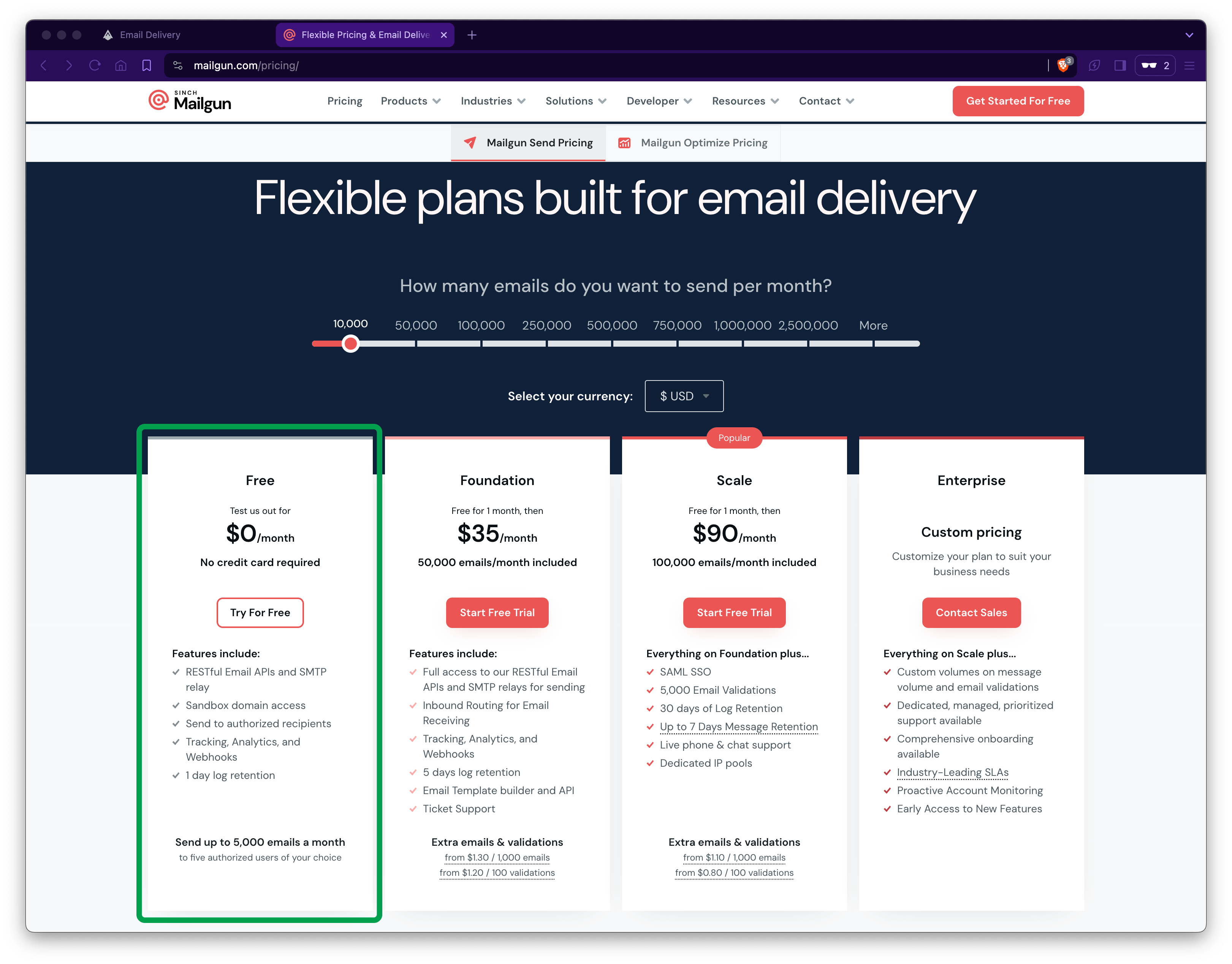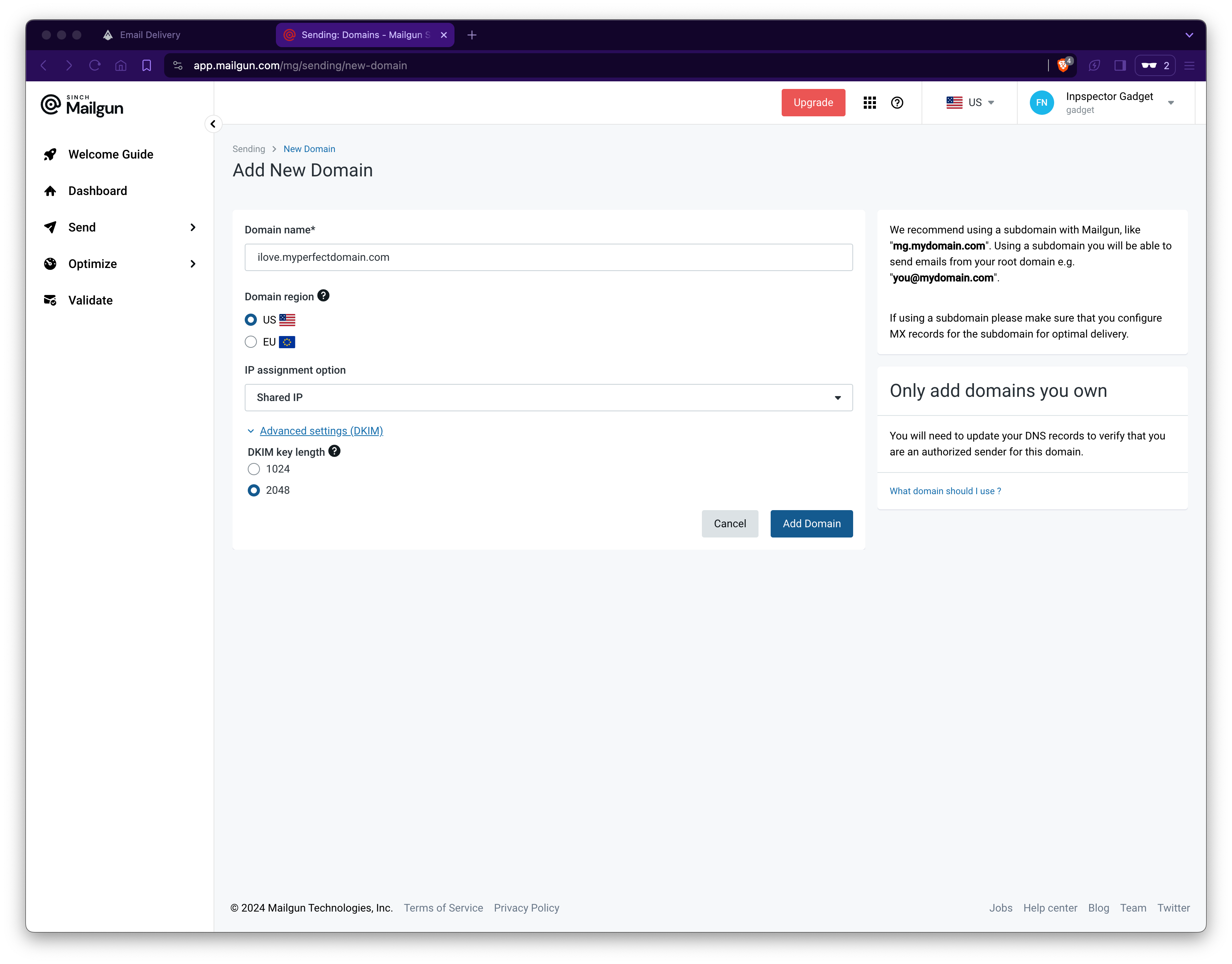Use the world's best email delivery platform for all outgoing messages and reduce the exposure risks on your server.
Official Documentation Link: https://awwo.link/NsRaK
These features will not work, unless you activate the section. Use the 'checkbox' next to the section title, and then hit the 'Save Changes' button at the bottom to activate. 'These functions are currently resting in peace. Please use the checkbox for activation.' message confirms that no actual code is running in the background. Always send emails from your website using a seperate service provider, this way you can protect server load and reduce exposure to hackers. Using enterprise level services like Mailgun, will guarantee fast email delivery. Emails expose the IP address in order to authenticate delivery, but if you use Cloudflare's DNS services along Mailgun, you can hide the real IP address of your server and keep your data safer. Curently Mailgun offers you the possibility to send emails for free under 5000 per month, which is more than enough.
- Email sender options: If enabled, all outgoing emails will be sent with the following configuration.
- "From" name: Sender name displayed in emails.
- "From" address: Sender address displayed in emails.
- Send Emails via Mailgun: Enable option to send emails through Mailgun.
- Mailgun Domain Name: Domain name through which Mailgun will send emails.
- Mailgun API Key: Unique string of characters issued by Mailgun, used for authentication and service connectivity (the API Key is a token that a client uses when making API calls).
- Select Your Region: Define region used for email delivery.
- Test configuration: Use this button for service testing. If the setup is successful, you will receive a test email to your admin address. This is the fastest way to know if everything is done correctly.
If WooCommerce is activated, these options will be available in a different section.
Reset Section Settings using the checkbox and Save Changes button in order to remove database entries.